Downloader App on Amazon & Android Devices
How to Install Downloader on Firestick / Firetv
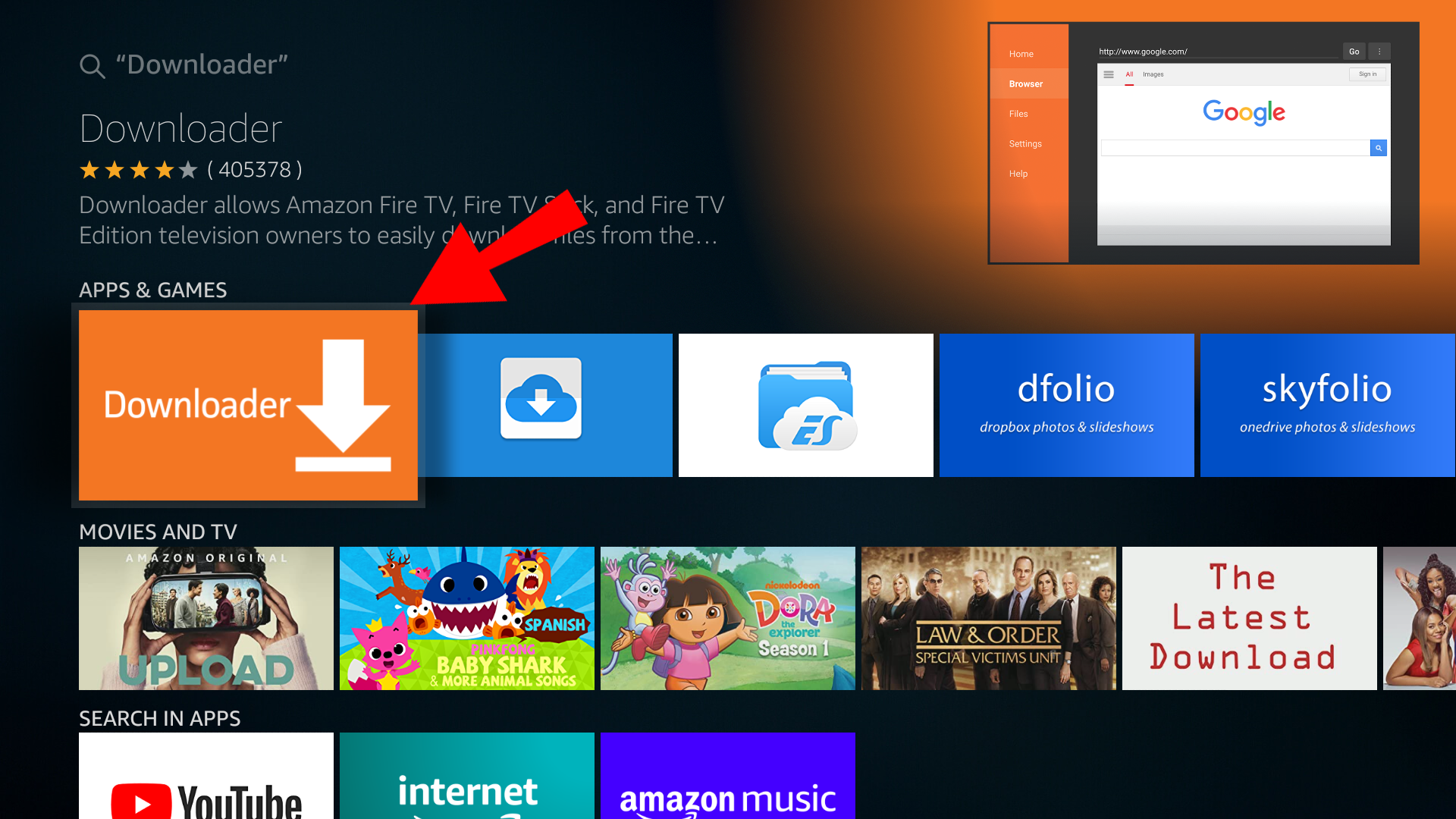
Evoking the Developer Option on Amazon Devices
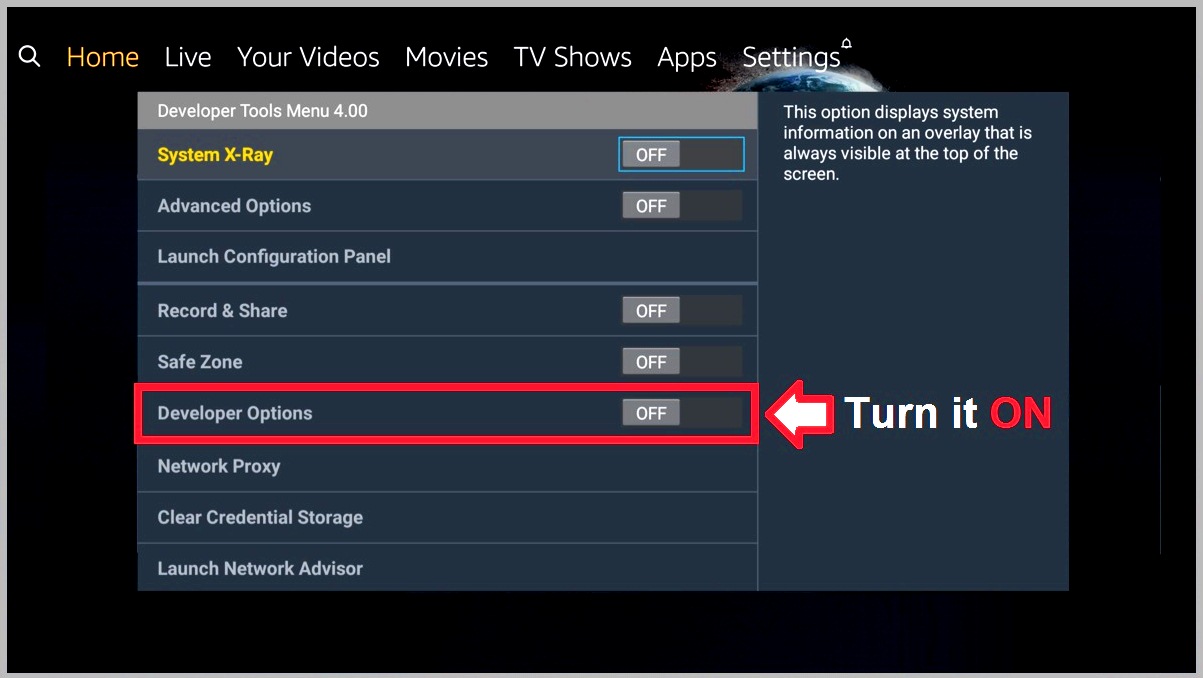
Turning on Install Unknown Apps Feature
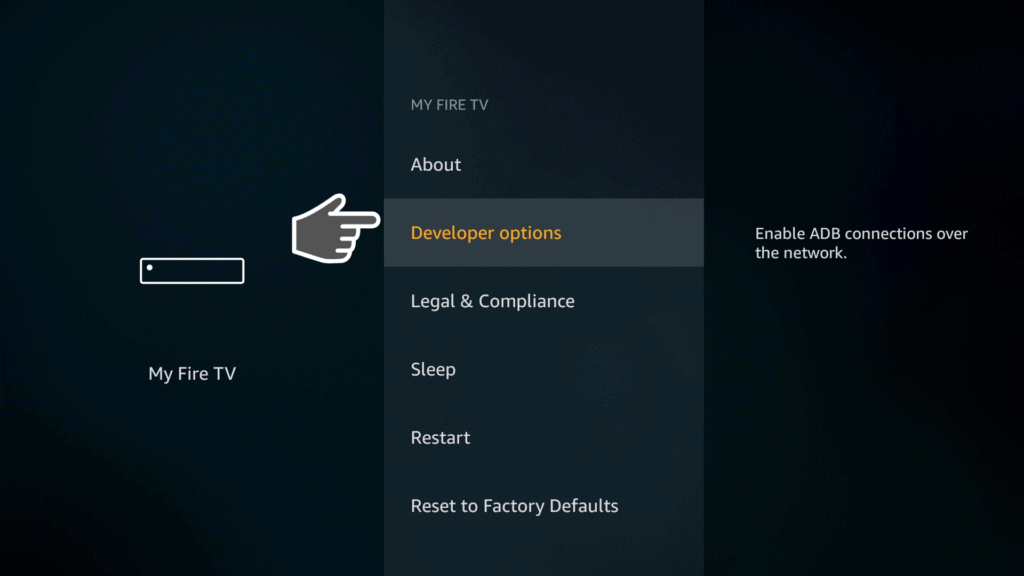
How to Install Downloader on Android TV
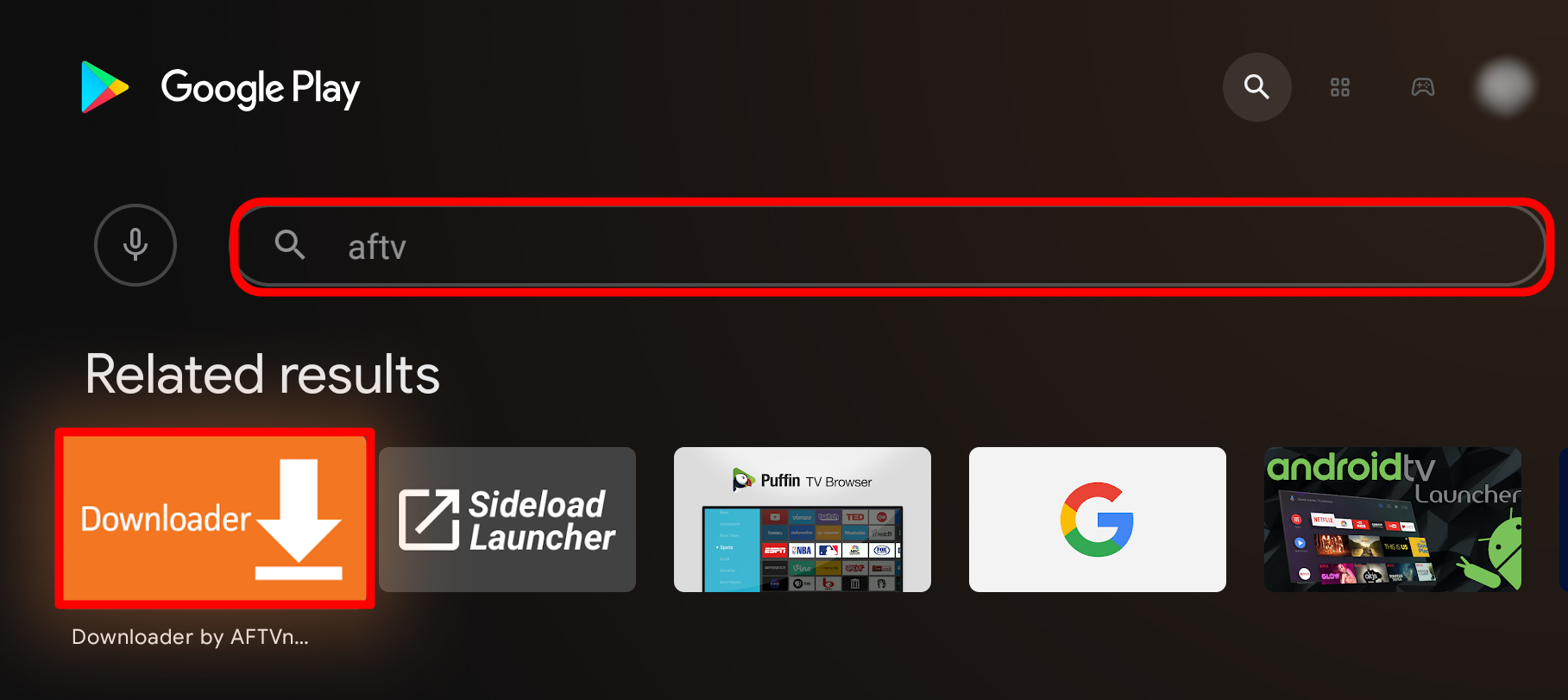
Guide for IPTV Related Complaints
A very daily basis problem in using any IPTV is Buffering / Slow Speed / Blank Channels with a Spinning Circle Moving. Below methods will help you fix any IPTV related problem, and its solution of almost 99% all IPTV related complaints on daily basis for example: Black Screen, Spinning Circle, Buffering / Freezing, EPG not Working, Movies not Working etc. Technically the app should auto update the media content however sometimes the device don't let the app to update the media - the best practice is to always update the media content manually before streaming the channels.
How to Update Media Content

Firestick / FireCube and FireTV commonly faces another reason that the IPTV is not working because there's a firmware upgrade available anf your Firestick is outdated.
How to Update your Amazon Firestick
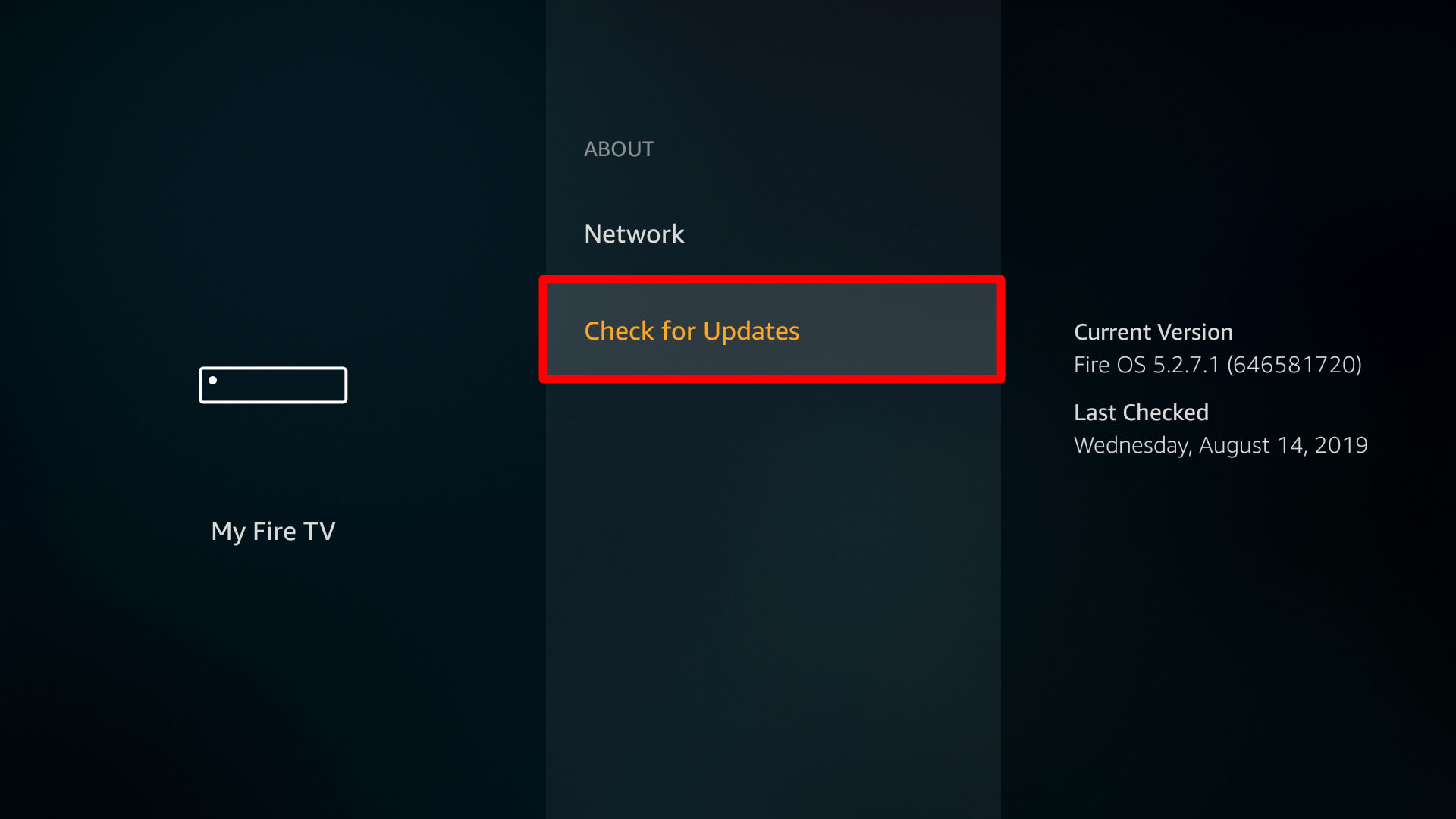
Freezing is generally because of internet related issues that can be solved in minutes. Below method will help you fix all IPTV related complaints.
How to Fix Internet Connection Errors
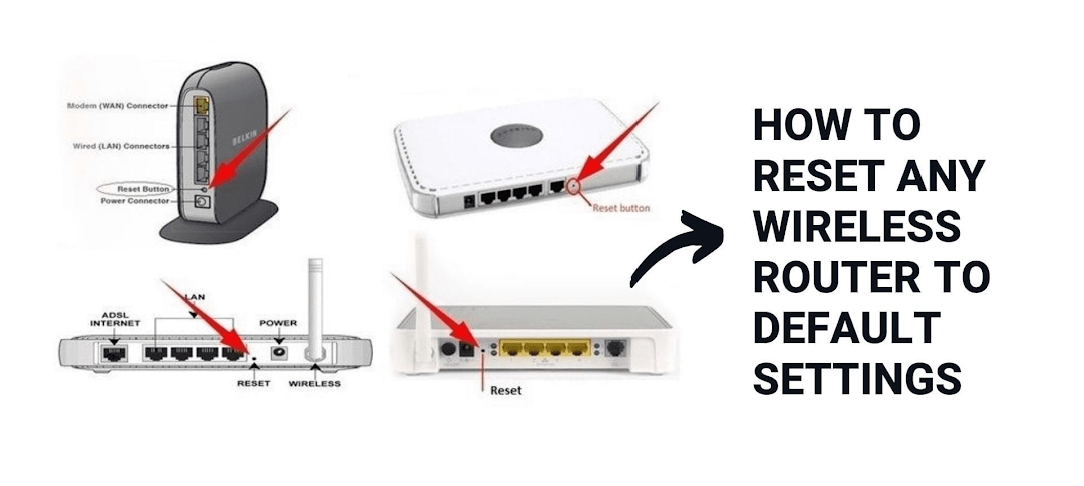
STB / Emulator Common Errors
A very common issue especially Smart STB & STB Emulator is that customers face "STB Blocked". Technically observed that STB Apps are virtually able to use by unauthorized persons thats cause a problem in accessing the IPTV by original user. The best practice is to never disclouse the Mac address with unauthorized persons and keep changing the Mac address after few months.
How to Change Virtual Mac in Smart STB
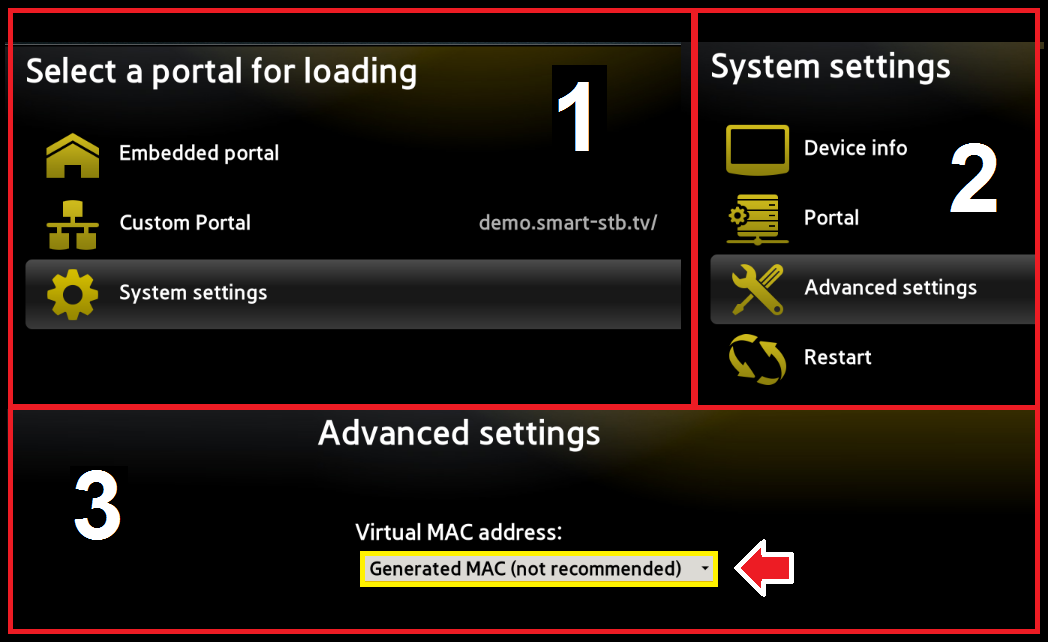
Amazon Fire / Audio Related Issues
How to Fix No Sound on Firestick
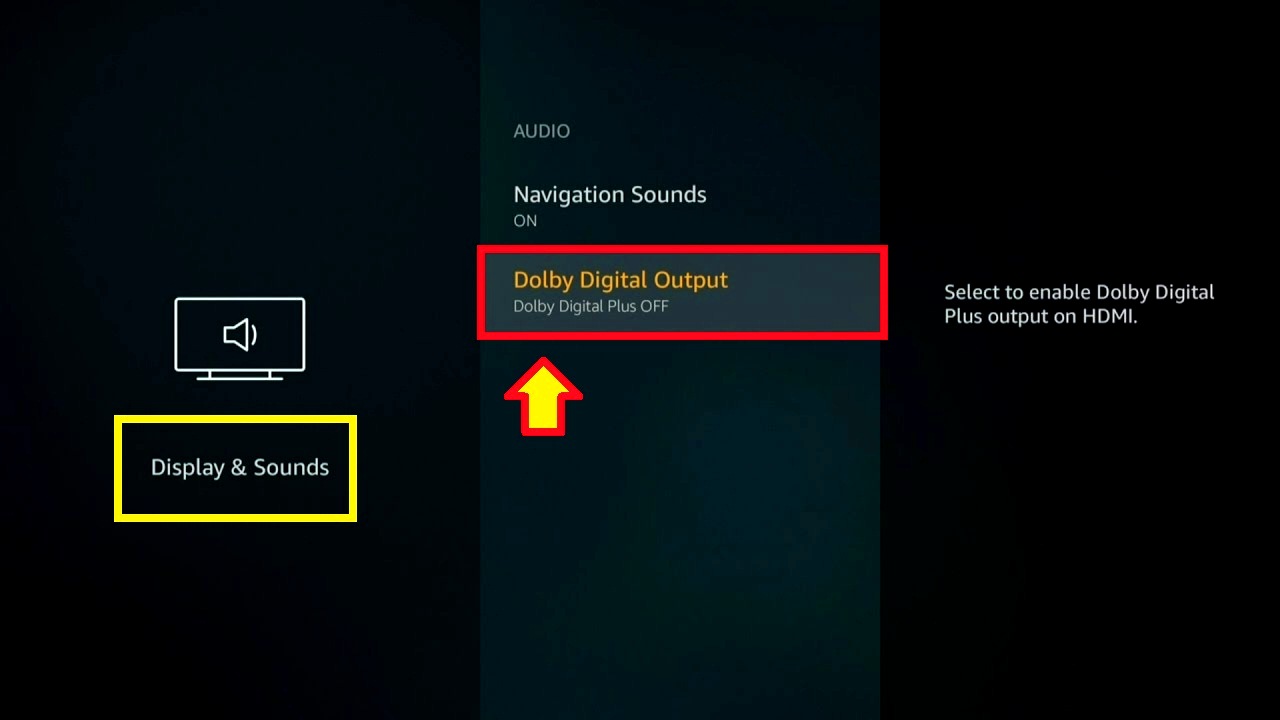
How to Fix Lip Sync Issue on a Firestick
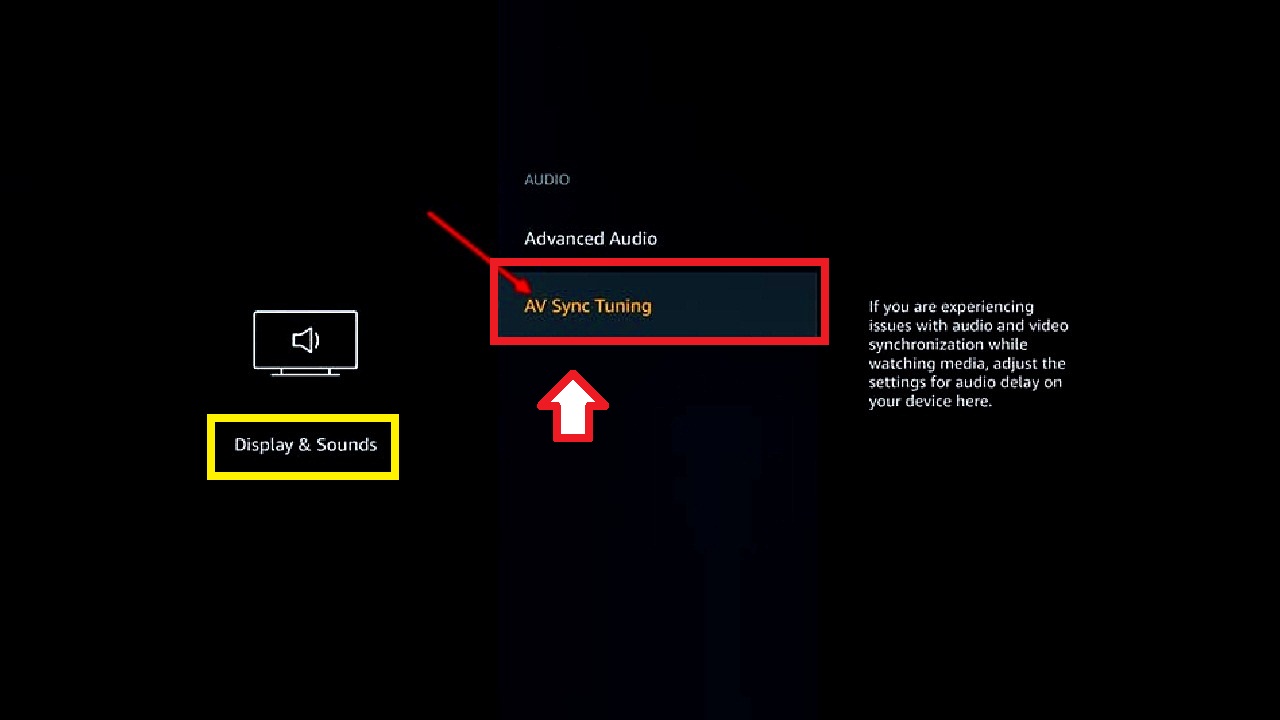
It will provide clear directions on how to get video and audio in sync while playing content on your device. Depending on your FireStick model, you may see a bouncing ball and a rectangular bar. The screen may also generate a beeping sound.
If you hear the beep exactly when the ball collides with the rectangular bar, that means your Fire TV device audio video is in sync and you don’t need to use the lip sync tuning feature. If the sound is not in sync, all you have to do is adjust the position of the rectangular bar. Continue adjusting the shown slider until the audio lag issues are resolved.
Want to Know More?
Contact Form
Important FAQ’s
Our installation method is very easy & friendly. Still, if you are facing any problem, you are kindly requested to join us on whatsapp. Our support representative will help you with the installation.
Usually we aim to deliver your order in a maximum of 10-15 minutes. However, the orders placed over the night will be processed the next day after 09:00AM.
Please check your Email's Spam Folder. Login Details and Installation Manual will be sent to your email once an order is confirmed.
You can reach our support team any time using Whatsapp, Gmail, Telegram, Live Chat & Offline Contact Form. For a prompt reply, you are requested to join us on Whatsapp.
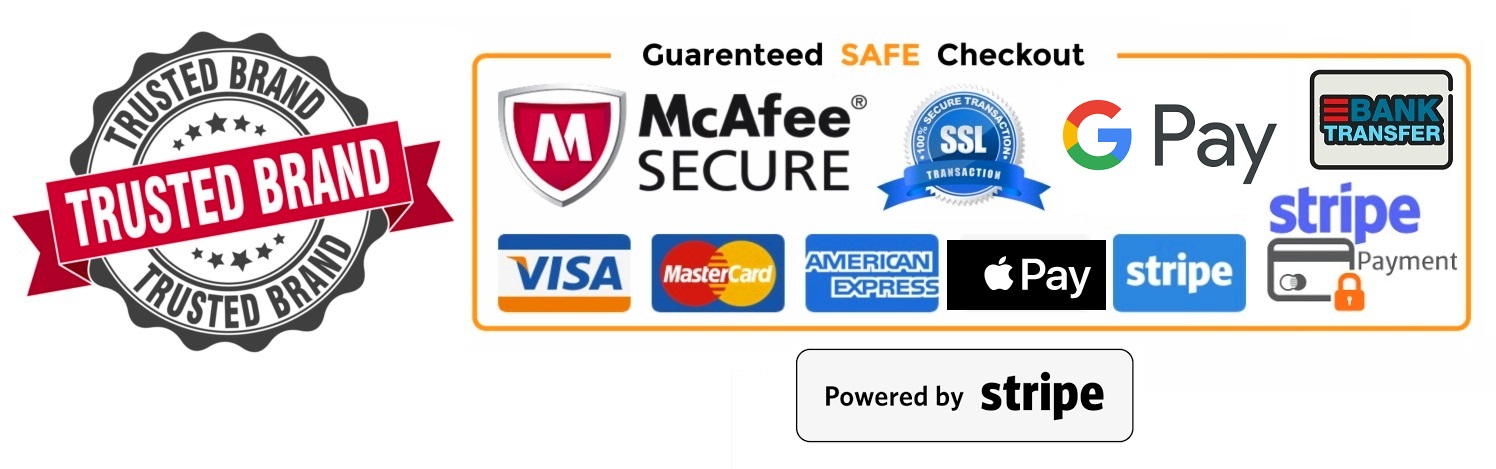
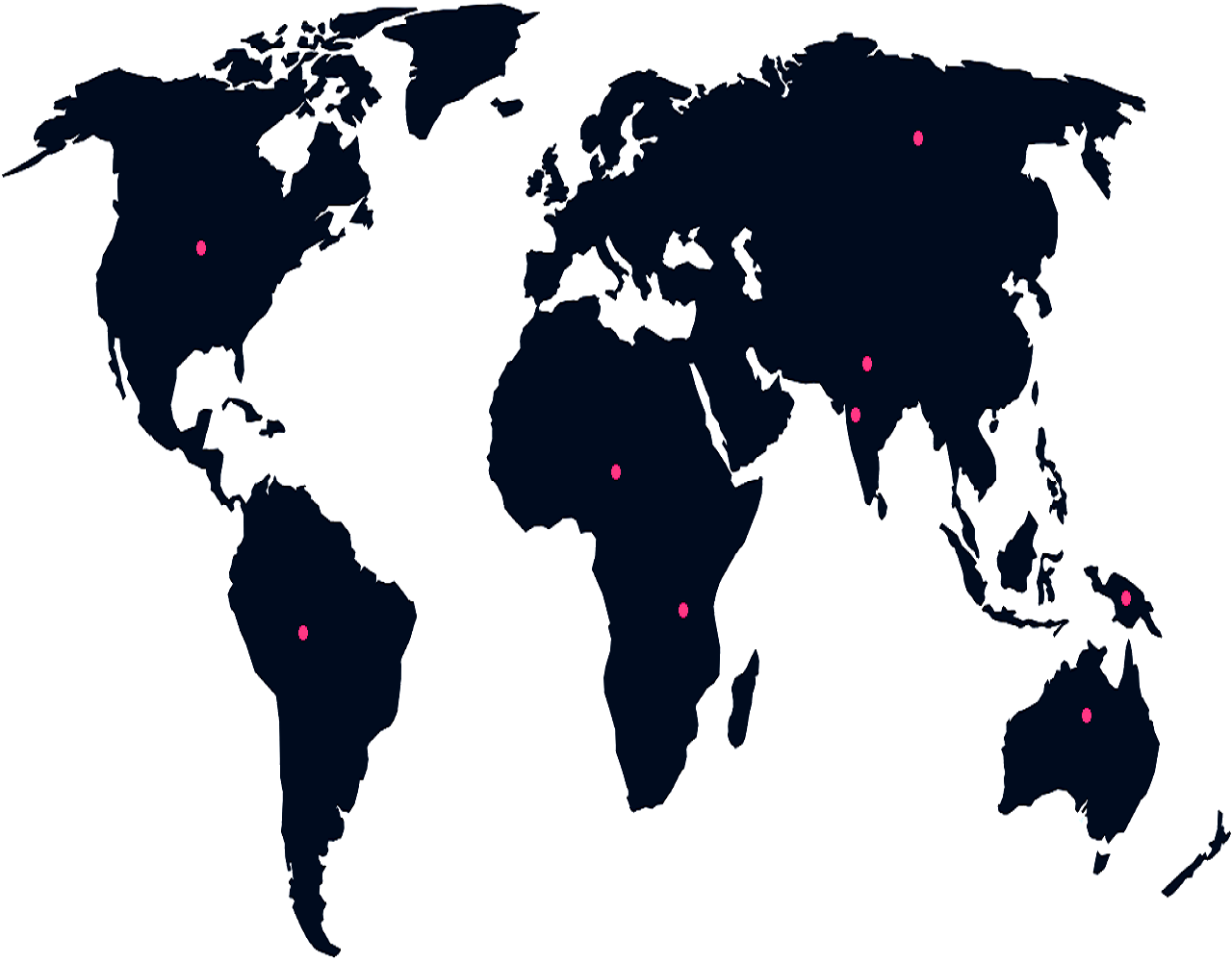
About Us
